March - HTML5 Canvas Clock Script
March is a Javascript script file which will draw and animate analogue
clocks on HTML5 canvas elements. Getting away from my usual
naming convention, I have called it "March" instead of "ClockCanvas" or
"WatchCanvas" - there is no prize for figuring out why. As with
TagCanvas and
Glowspot,
I'm releasing it under the LGPL v3 license. Here are two example clocks
using the script:
The clock on the left is using the default options. The clock on the right uses a background image instead of a drawn dial, and the hands are drawn using PNG images. The right-hand clock should also be showing UTC (or GMT if you prefer) instead of your local time.
Note: the canvas element is not supported by Internet Explorer
versions up to and including version 8. I have made no attempt to get March
working with ExplorerCanvas,
though some parts of it do. Image-based hands certainly will not work. IE9
supports canvas scripts without any problems.
Instructions
1. Download the javascript file from here:
march.js version 1.0 (6.1k) or
minified version (4.0k)
The minified version has been compressed using the Yahoo! YUI Compressor.
2. Include the file into your page:
<script src="march.js" type="text/javascript"></script>
3. Add a canvas to your page, with the required width and height:
<canvas width="200" height="200" id="clockCanvas">
<p>Browsers that do not support the canvas element will show this text. Probably.</p>
</canvas>
4. Start the clock by passing the ID of your canvas to the startClock
function:
<script type="text/javascript">
window.onload = function() {
try {
startClock('clockCanvas');
} catch(e) {
// in Internet Explorer there is no canvas!
document.getElementById( 'myCanvasContainer' ).style.display = 'none';
}
};
</script>
The startClock function takes an optional second argument
for configuring how the clock should appear:
...
startClock('clockCanvas',{
tick: true,
tz: 8
});
...The options available for configuring the clock are listed below.
Functions
There are only two functions exported by the March script:
startClock(id [,options])
Starts a clock on the canvas with the specified ID. The function may be called again with different options to change the appearance of a clock after it has been started.
stopClock(id)
This function will stop the clock with the specified ID. The redraw loop
is stopped, and the hands remain in their current position without being
redrawn. The clock may be restarted with the startClock
function.
Options
There are a number of options for configuring how the clock appears. This first table lists the options that affect the behaviour of the clock as a whole. The default values are shown in the second column of each table below.
Clock options - Hide table
| Option | Default | Description |
|---|---|---|
x |
null |
X-coordinate of clock centre (null = centre within canvas) |
y |
null |
Y-coordinate of clock centre (null = centre within canvas) |
width |
null |
Width of clock in pixels (null = fit to canvas) |
height |
null |
Height of clock in pixels (null = fit to canvas) |
noFace |
false |
If true, the dial marking are not drawn |
diameter |
50 |
Clock diameter |
tick |
false |
If true, the second hand will tick, otherwise it will sweep |
useRAF |
false |
If true, mozRequestAnimationFrame or webkitRequestAnimationFrame will be used when available |
interval |
50 |
Time inverval between frames in milliseconds when not using moz- or webkit- RequestAnimationFrame |
offset |
null |
Offset time by this many seconds |
tz |
null |
Offset in hours from UTC (null for no offset, 0 for UTC) |
startTime |
null |
Time to start clock with, in seconds past 12:00:00 |
Unless the width or height options are set, the
size of the clock is determined by the size of the canvas. Changing the
x and y options will only change the position of the
clock and will not affect its size.
Setting either the width or height option will
scale the clock to fit within the specified area. Setting both options for the
same clock will distort the shape of the clock to fit both width and height -
including the hands!
The offset, tz and startTime options
provide some control over the time displayed. The tz sets the
clock to the time in the specified time zone, in hours before or after UTC.
The startTime option starts the clock at a specific time,
defined in seconds from midnight/midday (it is only a 12-hour clock). As an
example, to start the clock at 2:15, startTime should be set to
(2 × 3600) + (15 × 60) seconds. 3600 is the number of seconds in
an hour, in case that is not obvious.
The offset option adds or subtracts the number of seconds
specified from the time. It may be used together with the tz or
startTime options, or by itself to offset the standard browser
time.
Dial options
The dial options specify how the markings around the clock are drawn.
All measurements are relative to the diameter option.
Dial options - Hide table
| Option | Default | Description |
|---|---|---|
dRadius |
22 |
Dial radius |
dFill |
null |
Dial fill colour, null for not filled |
dThickness |
1 |
Dial marking thickness |
dColour |
"#999" |
Dial colour |
dCap |
"butt" |
Dial marking end cap style |
dHourR1 |
16 |
Hour marking inner radius |
dHourR2 |
22 |
Hour marking outer radius |
dHThickness |
"dThickness" |
Hour marking thickness |
dHColour |
"dColour" |
Hour marking colour |
dHCap |
"dCap" |
Hour marking end cap style |
dMinuteR1 |
20 |
Minute marking inner radius |
dMinuteR2 |
22 |
Minute marking outer radius |
dMThickness |
"dThickness" |
Minute marking thickness |
dMColour |
"dColour" |
Minute marking colour |
dMCap |
"dCap" |
Minute marking end cap style |
Several of the options in this list and the list of hand options below specify an "end cap style". This diagram shows the three styles of line end cap:
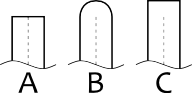
The three styles are: A - butt; B - round; C - square. The difference between the butt and square endings is that the butt cap style stops at the end of the line and the square cap protrudes past the end of the line by 1/2 the line width.
Hand options
The options in this next table define how the hour, minute and second hands
are drawn. The diagram below shows which parts of the hand each of the
different options refer to. All these measurements are relative to the
diameter option.
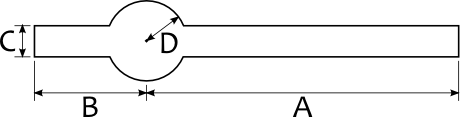
A = length, B = overlap, C = thickness, D = blob
Hand options - Hide table
| Option | Default | Description |
|---|---|---|
sLength |
20 |
Length of second hand |
sOverlap |
5 |
Second hand overlap |
sColour |
"red" |
Second hand colour |
sCap |
"butt" |
Second hand end cap style |
sThickness |
0.75 |
Second hand thickness |
sBlob |
1.5 |
Second hand blob radius |
sImage |
null |
Path to image for second hand |
mLength |
18 |
Length of minute hand |
mOverlap |
1 |
Minute hand overlap |
mColour |
"#000" |
Minute hand colour |
mCap |
"butt" |
Minute hand end cap style |
mThickness |
1.25 |
Minute hand thickness |
mBlob |
null |
Minute hand blob radius |
mImage |
null |
Path to image for minute hand |
hLength |
12 |
Length of hour hand |
hOverlap |
1 |
Hour hand overlap |
hColour |
"#000" |
Hour hand colour |
hCap |
"butt" |
Hour hand end cap style |
hThickness |
1.5 |
Hour hand thickness |
hBlob |
1.5 |
Hour hand blob radius |
hImage |
null |
Path to image for hour hand |
The image-based hand options hImage, mImage and
sImage should be given paths relative to the page that the clock
will appear on. The hand images should be pointing straight up to 12:00.
The length and overlap options can be used to scale and position the hands
within the dial.
The code example below shows how the right-hand clock at the top of the page is configured.
<style type="text/css">
#clock2 {
background-image: url(images/big-ben.png);
border-color: #c93;
}
</style>
<script type="text/javascript">
var bbopts = {
noFace: true,
hideSeconds: true,
mImage: 'images/big-ben-svg-minute.png',
mLength: 24.5,
mOverlap: 6,
hImage: 'images/big-ben-svg-hour.png',
hLength: 12,
hOverlap: 5,
tz: 0
};
window.onload = function() {
startClock('clock2',bbopts);
};
</script>
History
- Version 1.0
- Initial release.
Help!
This script doesn't come with any guarantees. But if you do get stuck, or if you find any bugs, or if you have suggestions for improvements, please contact me at the usual address, graham(at)goat1000.com.
